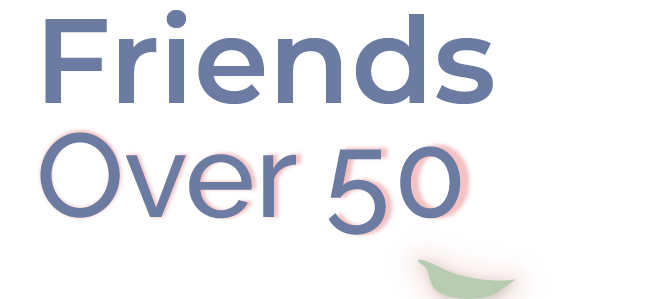Disclosure: Friends Over 50 participates in affiliate programs, meaning I may earn a commission at no extra cost to you. Learn more.
Why a Warehouse Club Membership Still Makes Sense for Empty Nesters
Even as a semi-empty nester, I still find a warehouse club membership worth every penny. Since we haven’t downsized our home yet, grabbing essentials like a 32-roll pack of toilet paper is still a no-brainer—especially with three bathrooms to keep stocked. Plus, there are plenty of small, high-value items where bulk savings really add up, like batteries, razor blades, and pantry staples.
The Best Hack for Stress-Free Shopping at Sam’s Club
One thing I used to dread about shopping at Sam’s Club? The checkout lines. But that changed when I discovered Scan & Go in the Sam’s Club app. Now, I can shop at my own pace, skip the lines, and check out in seconds—without unloading my cart.
Extra Savings with Scan & Go
Beyond convenience, Scan & Go actually saves me more money. Every month, Sam’s Club offers exclusive discounts on select items—but only if you use Scan & Go to pay. I always check for my go-to products on the list and stock up on shelf-stable essentials when they’re discounted.
Surprisingly, I rarely see other shoppers using Scan & Go, so I wanted to share just how easy it is! Here’s how to use this game-changing feature on your next Sam’s Club run.
How to Use Scan & Go at Sam’s Club
Before You Go to the Store:
- Add Your Payment Method – Save your payment card in the app ahead of time. Prefer a computer? Log into your Sam’s Club account on a desktop to enter your details without typing on your phone.
- Enable Location Services – Your app needs to recognize that you’re in-store to activate Scan & Go. To check:
- Open your phone settings
- Search for “Location Services”
- Find the Sam’s Club app and set it to “While Using”
- Connect to Store WiFi – If your location settings aren’t working, joining the store’s WiFi can also confirm you’re inside.
At the Store:
- Scan as You Shop – I scan each item before putting it in my cart. This is especially handy for bulky items like cases of water.
- Use Continuous Scanning Mode – This speeds things up by allowing multiple scans without stopping.
- Track Your Cart Total – Tap “View Cart” anytime to see your running total. Before checking out, do a quick cart-to-app comparison to ensure everything is scanned.
- Remove Items Easily – Changed your mind? No problem—just delete the item from your app cart before checkout.
Checking Out with Scan & Go:
- When you’re done shopping, tap Checkout
- Confirm your scanned item count and Slide to Pay
- Show the QR code to the exit attendant—that’s it!
Forgot Something After Checking Out?
No worries! Just scan the forgotten item, and the app will ask if you want to add it to your order. Click Yes, and you’re good to go—without redoing checkout!
Final Thoughts
The first time using Scan & Go, it may feel a little awkward, but once you get the hang of it, you’ll never want to stand in a checkout line again. If you’re a Sam’s Club shopper, give it a try—I promise it’s a game-changer for stress-free, time-saving shopping!